黑松山资源网 Design By www.paidiu.com
蓝牙,英文为Bluetooth,是一种短距离无线电技术,能够简化设备与因特网Internet之间的通信。笔记本电脑的Win10系统自带有蓝牙功能,而且默认开启。Win10如何关闭蓝牙呢?

方法一,电脑和设备中关闭
我们点击win10的“开始”菜单
我们选择“电脑设置”

在电脑设置中我们选择“电脑和设备”
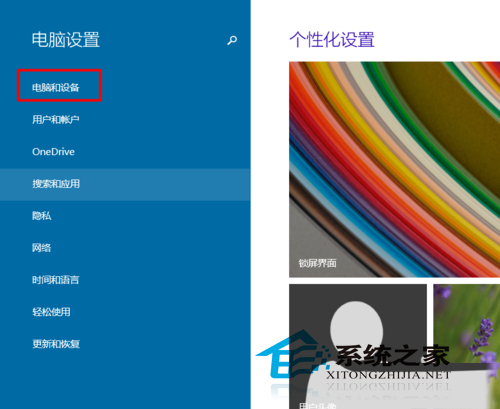
在“电脑和设备”中我们找到“蓝牙”

打开蓝牙,我们的蓝牙是自动开启的。
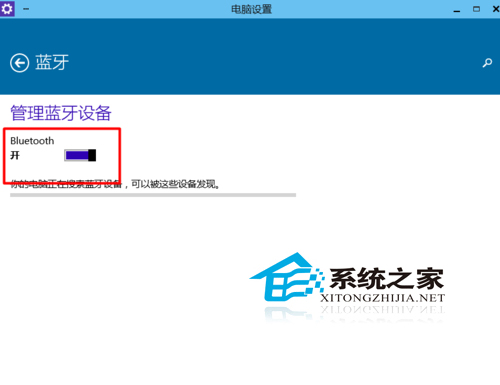
我们只要点击“关闭”就可以了。这样我们就可以把他进行关闭了。

我们在右下角也就不会看到蓝牙图标了。
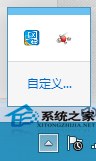
方法二,飞行模式中关闭
在电脑设置中我们选择“网络”

在“网络”中我们选择“飞行模式”
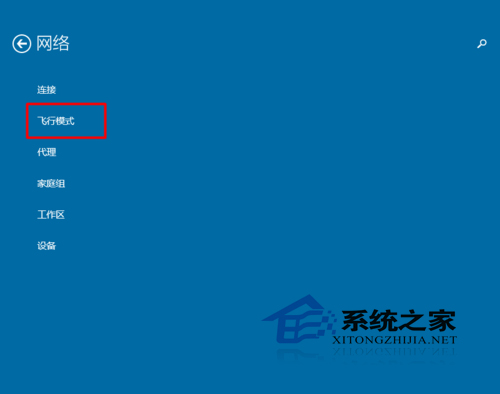
在“飞行模式”中我们可以看到我们的蓝牙是打开的。

我们点击“关闭”就可以把他关闭了。
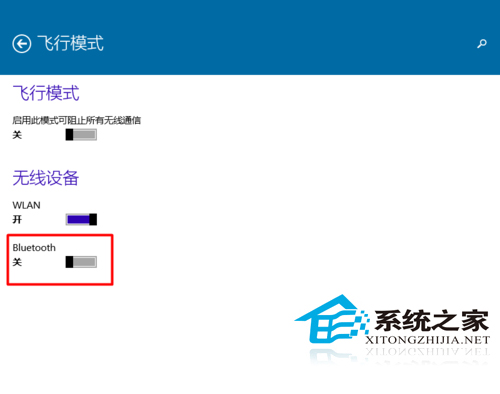
蓝牙用途如:与邻近的其它蓝牙设备共享图像、向蓝牙打印机发送文件、将文件传输到邻近的蓝牙电脑、使用蓝牙耳机听音乐。在笔记本Win10中,关闭蓝牙模块可以在“电脑和设备”中,也可以在网络的飞行模式中。

方法一,电脑和设备中关闭
我们点击win10的“开始”菜单
我们选择“电脑设置”

在电脑设置中我们选择“电脑和设备”
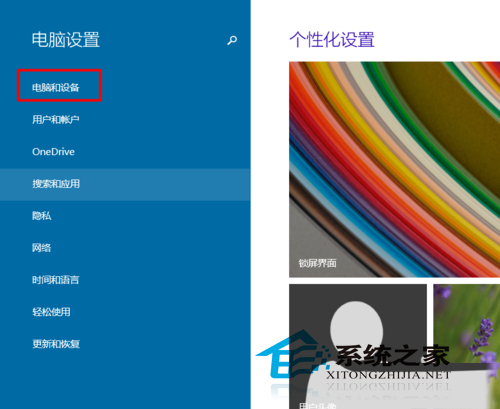
在“电脑和设备”中我们找到“蓝牙”

打开蓝牙,我们的蓝牙是自动开启的。
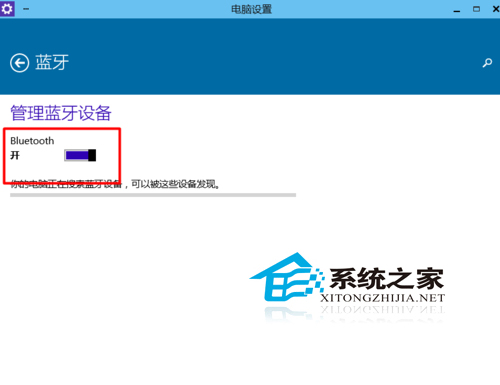
我们只要点击“关闭”就可以了。这样我们就可以把他进行关闭了。

我们在右下角也就不会看到蓝牙图标了。
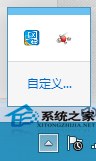
方法二,飞行模式中关闭
在电脑设置中我们选择“网络”

在“网络”中我们选择“飞行模式”
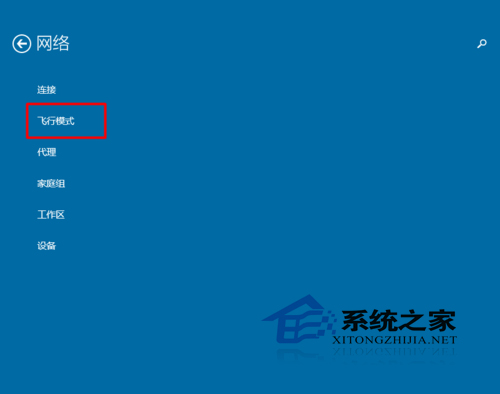
在“飞行模式”中我们可以看到我们的蓝牙是打开的。

我们点击“关闭”就可以把他关闭了。
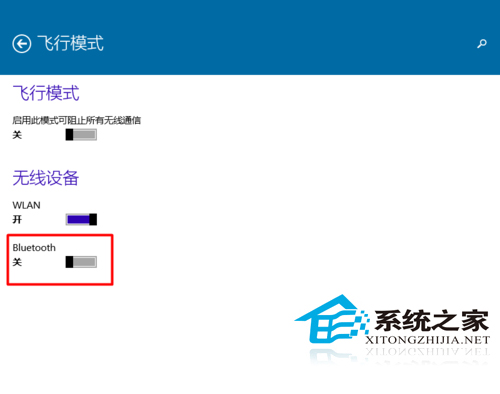
蓝牙用途如:与邻近的其它蓝牙设备共享图像、向蓝牙打印机发送文件、将文件传输到邻近的蓝牙电脑、使用蓝牙耳机听音乐。在笔记本Win10中,关闭蓝牙模块可以在“电脑和设备”中,也可以在网络的飞行模式中。
黑松山资源网 Design By www.paidiu.com
广告合作:本站广告合作请联系QQ:858582 申请时备注:广告合作(否则不回)
免责声明:本站资源来自互联网收集,仅供用于学习和交流,请遵循相关法律法规,本站一切资源不代表本站立场,如有侵权、后门、不妥请联系本站删除!
免责声明:本站资源来自互联网收集,仅供用于学习和交流,请遵循相关法律法规,本站一切资源不代表本站立场,如有侵权、后门、不妥请联系本站删除!
黑松山资源网 Design By www.paidiu.com
暂无评论...
更新日志
2025年02月28日
2025年02月28日
- 小骆驼-《草原狼2(蓝光CD)》[原抓WAV+CUE]
- 群星《欢迎来到我身边 电影原声专辑》[320K/MP3][105.02MB]
- 群星《欢迎来到我身边 电影原声专辑》[FLAC/分轨][480.9MB]
- 雷婷《梦里蓝天HQⅡ》 2023头版限量编号低速原抓[WAV+CUE][463M]
- 群星《2024好听新歌42》AI调整音效【WAV分轨】
- 王思雨-《思念陪着鸿雁飞》WAV
- 王思雨《喜马拉雅HQ》头版限量编号[WAV+CUE]
- 李健《无时无刻》[WAV+CUE][590M]
- 陈奕迅《酝酿》[WAV分轨][502M]
- 卓依婷《化蝶》2CD[WAV+CUE][1.1G]
- 群星《吉他王(黑胶CD)》[WAV+CUE]
- 齐秦《穿乐(穿越)》[WAV+CUE]
- 发烧珍品《数位CD音响测试-动向效果(九)》【WAV+CUE】
- 邝美云《邝美云精装歌集》[DSF][1.6G]
- 吕方《爱一回伤一回》[WAV+CUE][454M]
